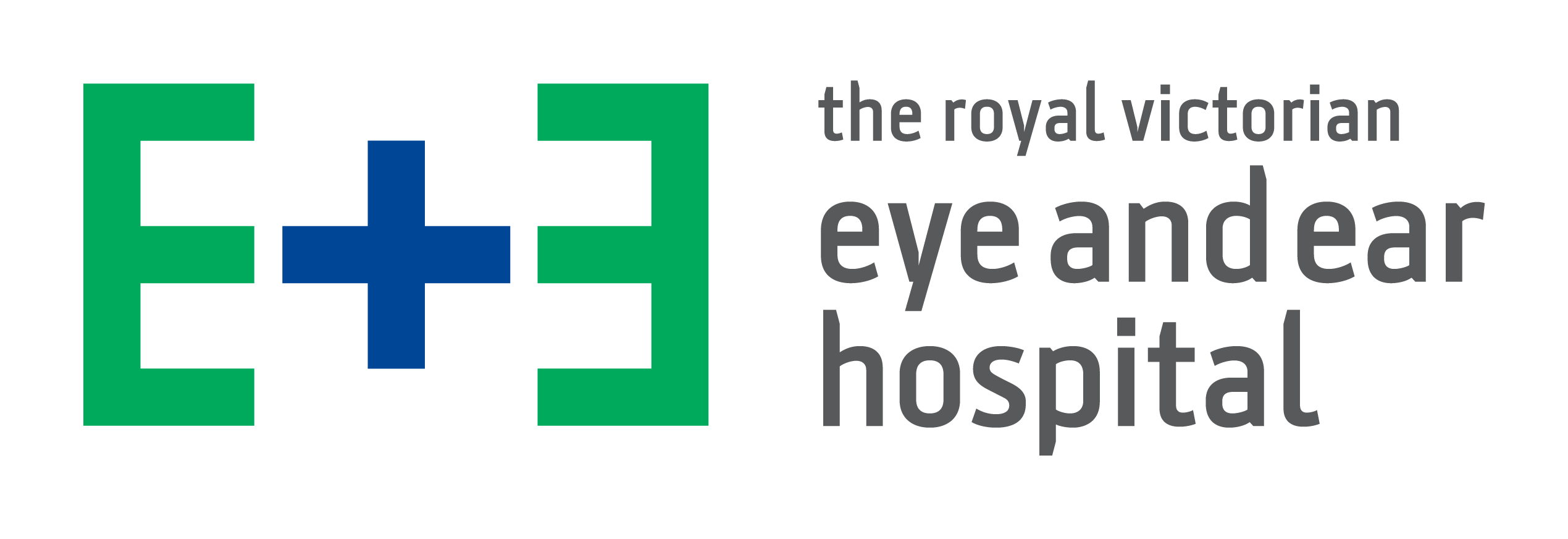Health Professionals › Ronald Lowe Library › FAQs
FAQs
-
The Library is located on the 5th Floor of the Hospital. Please use the green lifts on the ground floor.
-
1. Link to the Library website is located under the right quick links navigation column on the Hospital’s intranet
2. Located under the HEALTH PROFESSIONAL tab on the Hospital website
-
The following are eligible for free library membership and can join by filling out and signing the Borrower application form below.
· Employees and Emeritus appointees of the Royal Victorian Eye & Ear Hospital: Full library membership. This includes offsite access to online journals, databases and e-books.
· Employees and Postgraduate research students of the University of Melbourne’s Departments of Ophthalmology and Otolaryngology and the Centre of Eye Research staff. Partial membership: All services except offsite access to licensed e-content. Letter confirming employment to be furnished to the library.
· Fellows on short term appointment [Less than 3 months] . Limited library services.
Please fill in and submit this online form to register for library membership.
-
Full library membership:
Borrowing, inter-library loans, request literature searches, group training and one-on-one training, off-site access to all licensed e-resources and many more.Partial membership:
All services except off-site access to e-content.Limited membership:
All services except no borrowing and no offsite access to e-content. -
You will need to be a registered Library member with a Library card as the card will need to be scanned at the station to enable checkout. Register here . Check your eligibility here.
Please follow the simple instruction sheet located on the right of the self-checkout station.
-
- Go to the Library website if you’re looking for a journal, journal article, e-book, or database.
-
- Databases: The key databases are located on the library website homepage. Other databases can be accessed on the Clinicians Health Channel website.
- E-Journals and E-Books: The Discovery search box on the Library website homepage has tabs that you can use to locate e-journals and e-books. For print books, please search the Library catalogue (link on Library website homepage).
- Journal Articles: Copy and paste the title of the journal article into the Discovery Search field and submit.
2.Your OpenAthens login is required to enable you to access these e-content, OFFSITE. Onsite access at the Eye & Ear Hospital, does not require logging in.
Register here for your OpenAthens login: https://register.athensams.net/vic//
-
Learn how to access the Australian standards by reading this document.
-
OpenAthens is an access management system that controls access to the library’s protected, licensed electronic resources. When you login to an OpenAthens protected resource, it checks to see if you’re a member of an institution that has paid to use the resource, and if your username & password are correct, it lets you in.
-
Registrations for OpenAthens is only available to employees and Emeritus appointees of the Royal Victorian Eye & Ear Hospital. Register here: https://register.openathens.net/vic.gov.au/register
Note: Fields with an *asterisk are mandatory fields.
-
When you need to access the Library’s online journals, e-books and databases, remotely.
* Access within Royal Victorian Eye & Ear Hospital network is seamless.
-
Have you received a re-registration email. If your account has only recently expired and you know your OpenAthens username and password, you can still re-register. Please click here to re-register.
If your account has expired and you cannot remember your OpenAthens details or need assistance with this process please Contact us:
Ph: +61 3 9929 8732
Email: library@eyeandear.org.au
Please provide your:
- Your current Eye and Ear Hospital email address.
- Your position title
- If you are permanent or temporary
- Your primary contact number
OR If the Library staff is away, please contact EBSCOConnect Support on 1800 024 717
-
You will need to contact the library:
Ph: +61 3 9929 8732 (Ext. 8732)
Fax: +61 3 9639 1808
Email: library@eyeandear.org.auOR
Contact:
Ms. Uga Luamata
Email: support.ugaluamata@ebsco.comPh: 02 8908 2329
-
You can reset your Athens password.
RESET here -
An electronic journal is the electronic version of the print journal. A database is an organised collection of searchable information. E.g. Medline: a huge database of about 19 million references to articles published in about 5,600 biomedical journals.
-
- ACORN Standards (Australian College of Perioperative Nurses)
- Australian Standards
- ClinicalKey – Ophthalmology/Otolaryngology e-package
- Cochrane Library
- Joanna Briggs Database (JBI)
- Library Catalogue
- Medication & Drugs Databases ( Clinicians Health Channel)
- Medline on OVID
- PubMed
- UpToDate
- TRIP Medical Database
For more, go to the Clinicians Health Channel website.
-
- Go to the Library website: Ronald Lowe Library – The Royal Victorian Eye and Ear Hospital
- Copy and paste your journal article title into the Discovery Search box. See Fig 1. Submit.
- Locate your article on the results page. Select the Access Options to check for full text. If the full text is not available, select the Request An Article, Book or AV from the Access Options, fill in the Library’s inter-library loan/doc delivery form and submit. On receipt, the library will request the article from another Australian Library or overseas library and will email the article to you.
Fig. 1
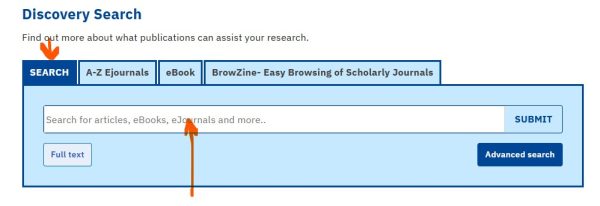
3. BrowZine: Check the availability of the journal for your article in BrowZine – available on Hospital computer desktops and on your smartphone if you’ve downloaded it there. Contact the Library if you wish to download BrowZine onto your smartphone.
-
Yes we can obtain them for you on inter-library loan.
For more information please contact the library.
-
There are 3 levels of service delivery:
- Standard – 1 week – $16.50
- Rush – Within 24 hours – $33.00
- Express – 2 hrs – $49.50
**Note: RVEEH Departmental and other RVEEH work-related request-costs, are borne by the Library, so it’s sourced at no cost for you.
-
Go to the library catalogue on the library homepage. Click on LOGIN under My Library (+) and Login using your barcode on your library card and your PIN. Renew your items here. Do not have your PIN Contact us:
Ph: +61 3 9929 8732 or +61 3 9929 8710 (Customer Services)
Fax: +61 3 9639 1808
Email: library@eyeandear.org.au -
Bibliographical descriptions of materials held in the library.
-
Journal articles or book content.
-
You can certainly cross-search all the electronic content in the DISCOVERY SEARCH which comprises of all the Clinicians Health Channel resources and all the e-content that our library subscribes to. To do this, go to the Discovery Search box in the E-Resources page.
-
BrowZine is available on Eye and Ear Hospital computer desktops. Onsite access does not require authentication.
Getting Started:
- BrowZine App
Pre-Requisite:
Ensure that you have registered for your OpenAthens account (only available to Eye and Ear employees). You can register here.
- Download the BrowZine app from your Apple App store, Google Play Store or Amazon App Store, on your device. Its free.
- Choose the Royal Victorian Eye and Ear Hospital.
- Login using your OpenAthens credentials. This will enable you to have full access to our Library’s licensed e-journals.
- You can also setup your personal BrowZine account which will enable you to:
- Create your bookshelves of your favourite journals.
- Save full text articles to your personal Library
- Receive alerts of new journal issues
- Save your article citations to bibliographic software such as EndNote, Mendeley, etc. Our Library does not have institutional subscription to Endnote, but have them available on the Library PCs.
- You can share article CITATIONS on Facebook, Twitter…
SEARCHING FOR YOUR FAVOURITE EYE & ENT JOURNALS: From the Subject List, select MEDICAL SPECIALITIES to view our Ophthalmology and Otolaryngology journals. You can also search by subject..e.g. Type in “Quality” and it will bring up journal titles with that word in it. e.g. “ Quality and Safety in Health Care”, etc.
- BrowZine on your Computer
- Onsite access on the Eye and Ear network does not require authentication. Click here
NOTE: BrowZine is not setup for in-depth searching. Please go to our Library website homepage and use the Discovery Search to conduct searches or other databases such as PubMed, UpToDate, ClinicalKey. View more evidence-based databases here.
BrowZine Tutorial ( General. Customised videos will be created by the Library at a later stage)
https://www.youtube.com/watch?v=MjN3jiailUY
Your BrowZine Bookshelf and Your BrowZine Account FAQs
Contact our library for more information: library@eyeandear.org.au. Ph: (03) 9929 8732 /Ext. 8732
-
ACCESS TO EVIDENCE-BASED CONTENT, ANYTIME, ANYWHERE
- LEAN LIBRARY ( Works best offsite)
The Library has implemented the browser extension Lean Library, which enables easy OFFSITE /REMOTE access , to licensed content from journals, e-books and databases that the Library subscribes to or has access to via other affiliations. Currently, when conducting a Google search, etc. offsite, you’d come across an article abstract ( you’ll need to select it from your search result) , but would need to take a number of steps to locate the full text. With Lean Library, after making your selection from your search result, you’ll see a pop-up to tell you, that our Library has access to the full text, and all you need to do is click on the link on the pop-up to authenticate ( OpenAthens) and download the article right there. More info below..
How does it work?
- To locate the full text of an article, Lean Library looks for article DOIs ( Digital Object Identifier that uniquely identifies an article) from our subscribed journals or those that we have access to, or from Open Access journals. If the article does not have a DOI, it will not retrieve the full text.
- Currently, Lean Library works on desktop PCs and laptops. For mobile devices/tablets, Lean Library is only available, at the moment, on iOS via the browser app, Academic Browser ( free from Apple store) , which has Lean Library built into the browser. You’ll need to select our Hospital from the drop-down list and click on “SAVE” .
- When conducting your search OFFSITE on the internet, whether via Google, PubMed , or elsewhere, Lean Library will detect if our Library has full text access to the article abstract you’ve retrieved. A pop up will appear to the top right of the screen where you’ll need to login using your OpenAthens login and download the article ( Register for your OpenAthens here if you do not have login. Only for Eye and Ear employees). If the Library does not have access to the full text, Lean Library will automatically check for a legal Open Access version, or it will direct you to the Library’s inter-library loan form.
How do I get started?
- You will need to download Lean Library. Download here. Select the browser that you frequently use. Click on the button ADD TO CHROME, etc. Follow the prompts. You can also install it on more than one browser. Ensure that you have the latest version of your selected browser. For Lean Library to work, you must use the browser that has the Lean Library extension. See below on how to detect that it’s installed.
- Then select our Hospital from the drop-down list ( see attached screenshot) . Save. You’re ready to search! You’ll see the greyed-out Lean Library (LL) logo on the top right corner of your browser screen. This lights up in green when it locates a full text article for you. Click on it to quickly see the drop-down message.
The FAQ for Lean Library will be uploaded on the new Library website, after the Hospital website goes live at the end of the week. In the meantime, please reply to this email if you have any questions. Happy to guide you through it.
VIDEO
The Lean Library module that sources articles is called Library Access which referred to in this video.
-
Procedure
- Departmental purchases are those purchases for print textbooks or journals that are to be housed and managed by Departments, but are ordered by the Library, fully processed on receipt and bibliographic record added to the Library Catalogue prior to delivering to the ordering department. Kindly note that the preferable format is the electronic or online version of books and journals, but justified reasons for the print version is accepted.
- You may request for a quote for the item (s) through the Library. Email: library@eyeandear.org.au
- On receipt of the quote(s ) from the Library, submit your order through WorkPlace (eProcurement).
- The library will need to catalogue your books (etc), so please ensure that they are delivered to the Library on receipt.
- You will also be notified via email when the item (s) is fully processed and is ready for collection.
- ONLINE orders: Note that the library cannot place online orders as we do not have credit card facilities. [e.g. Amazon.com purchase, etc]. Please contact the Supplies Dept. (Glenda Prewett on Ext. 8607 ) or the Finance Dept. for further advice on online purchases.
-
We can certainly purchase it if it is within our collection development guidelines.
For more information please contact the library.
-
We certainly do. For more information please contact the library.
-
Yes we do. Please click on the Publication Finder tab on the library website homepage. This will launch the Publication Finder page – Select the E-Books Radio button, then type in the e-book title, Search. If you scroll down on this Publication Finder page, you will see a listing of Ophthalmology and ENT e-books that we have access to.
-
On the RESEARCH HELP page.